Shape Behavior
Modular Functionality
- Define abstract and concrete behavior for shapes.
- Only include behavior when needed.
- Create a generic method and class.
- Use conditional compilation.
- Add a method to an enumeration.
- Make shapes oscillate.
This is the ninth tutorial in a series about Object Management. It adds support for modular behavior to shapes.
This tutorial is made with Unity 2017.4.12f1.
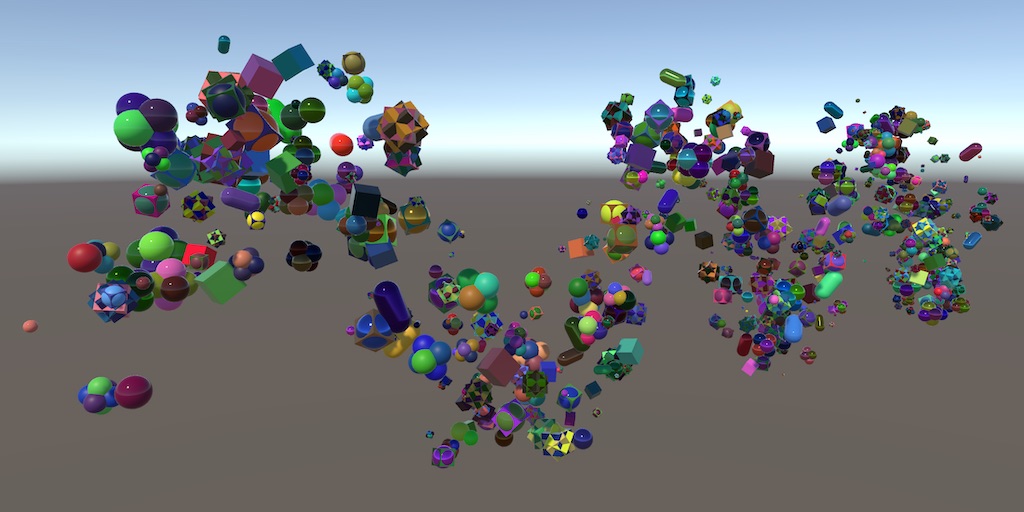
Behavior Components
Currently, all shapes move and rotate, but that's not the only thing that they could do. We could come up with different behavior that we'd like shapes to exhibit. To make shapes do something else, we just have to add code for it to Shape.GameUpdate. But if we define lots of behavior, then that method would become quite large. Also, we might not want all shapes to behave the same. We could use toggles to control what a shape does, but that would bloat Shape with toggles and configuration options for all possible behavior. Ideally, the behavior is modular and can be defined in isolation. That's exactly what Unity's MonoBehaviour offers, so it makes sense to implement each behavior pattern as its own Unity component.
Abstract Behavior
Create a new ShapeBehavior component script and have it extend MonoBehaviour, as usual. This will be the base class for our behavior, which we'll extend with concrete behavior, like movement. The base ShapeBehavior type shouldn't be instantiated, because it doesn't do anything on its own. To enforce this, mark the class as abstract.
using UnityEngine;
public abstract class ShapeBehavior : MonoBehaviour {}
Just like with Shape, we won't rely on separate Update methods but instead use our own GameUpdate method, so add it to ShapeBehavior. But ShapeBehavior just defines common functionality, not an actual implementation. So we'll only define the method signature, followed by a semicolon instead of a code block. That defines an abstract method, which has to be implemented by classes that extend ShapeBehavior.
public void GameUpdate ();
Abstract methods must be defined as such explicitly, with the abstract keyword.
public abstract void GameUpdate ();
Also, the behavior acts on a shape, so we'll add one as a parameter. That way we don't have to keep track of it with a field.
public abstract void GameUpdate (Shape shape);
Besides that, each shape behavior will probably have configuration and state, which we'll have to save and load. So add abstract Save and Load methods too.
public abstract void Save (GameDataWriter writer); public abstract void Load (GameDataReader reader);
Movement
Our first concrete shape behavior component will be about simple linear movement. It'll function exactly like the movement that we currently have, just implemented in a separate class. Create a MovementShapeBehavior script that extends ShapeBehavior. It needs a Velocity vector property that it uses in GameUpdate to adjust the shape's position, and it must save and load it too.
using UnityEngine;
public class MovementShapeBehavior : ShapeBehavior {
public Vector3 Velocity { get; set; }
public override void GameUpdate (Shape shape) {
shape.transform.localPosition += Velocity * Time.deltaTime;
}
public override void Save (GameDataWriter writer) {
writer.Write(Velocity);
}
public override void Load (GameDataReader reader) {
Velocity = reader.ReadVector3();
}
}
Rotation
Do the same for rotation, creating a RotationShapeBehavior class that rotates with an AngularVelocity vector property.
using UnityEngine;
public class RotationShapeBehavior : ShapeBehavior {
public Vector3 AngularVelocity { get; set; }
public override void GameUpdate (Shape shape) {
shape.transform.Rotate(AngularVelocity * Time.deltaTime);
}
public override void Save (GameDataWriter writer) {
writer.Write(AngularVelocity);
}
public override void Load (GameDataReader reader) {
AngularVelocity = reader.ReadVector3();
}
}
Adding Behavior When Needed
In SpawnZone.SpawnShape, add these behavior components to the shape and set their properties, instead of the properties of the shape itself.
public virtual Shape SpawnShape () {
…
var rotation = shape.gameObject.AddComponent<RotationShapeBehavior>();
rotation.AngularVelocity =
Random.onUnitSphere * spawnConfig.angularSpeed.RandomValueInRange;
Vector3 direction;
switch (spawnConfig.movementDirection) {
…
}
var movement = shape.gameObject.AddComponent<MovementShapeBehavior>();
movement.Velocity = direction * spawnConfig.speed.RandomValueInRange;
return shape;
}
A benefit of using components for isolated bits of behavior is that we can omit them when they aren't needed. That way we can avoid some unnecessary work. In the case of movement and rotation, we only have to add their behavior if they would have a nonzero speed.
float angularSpeed = spawnConfig.angularSpeed.RandomValueInRange;
if (angularSpeed != 0f) {
var rotation = shape.gameObject.AddBehavior<RotationShapeBehavior>();
rotation.AngularVelocity = Random.onUnitSphere * angularSpeed;
}
float speed = spawnConfig.speed.RandomValueInRange;
if (speed != 0f) {
Vector3 direction;
switch (spawnConfig.movementDirection) {
…
}
var movement = shape.gameObject.AddBehavior<MovementShapeBehavior>();
movement.Velocity = direction * speed;
}
If the spawn zone has a speed range from zero to some nonzero value, then it is extremely unlike that we'd end up with a speed of zero. But if the spawn zone's speed range is set to zero—because we didn't want any movement or rotation at all—then the behavior will always be omitted.
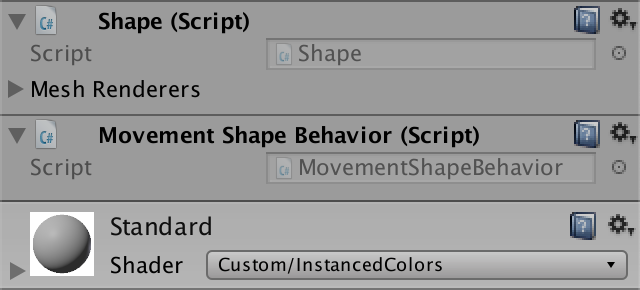
Adding Behavior
We're now adding the required components to shapes, but they've stopped moving and rotating. That's because we're not invoking the required GameUpdate methods yet. That's the responsibility of Shape, and to do so it will need to keep track of its behavior components. Give it a list field for that purpose.
using System.Collections.Generic;
using UnityEngine;
public class Shape : PersistableObject {
…
List<ShapeBehavior> behaviorList = new List<ShapeBehavior>();
…
}
Next, we need a method to add a behavior instance to the shape. The most straightforward approach is a public AddBehavior method with the behavior as a parameter, which adds it to the list. That method has to be invoked either before or after adding the component to the shape's game object.
public void AddBehavior (ShapeBehavior behavior) {
behaviorList.Add(behavior);
}
We can make this more convenient by moving the AddComponent invocation inside the AddBehavior method, having it return the new behavior. To make that work, we have to turn AddBehavior into a generic method, just like AddComponent. That's done by attaching a type placeholder to the method name, between angle brackets. The placeholder name doesn't matter but is usually named T as a shorthand for template type.
public T AddBehavior<T> () {
T behavior = gameObject.AddComponent<T>();
behaviorList.Add(behavior);
return behavior;
}
However, it only works when AddBehavior is used with a type that extends ShapeBehavior. To enforce that constraint, write where T : ShapeBehavior after the method name.
public T AddBehavior<T> () where T : ShapeBehavior {
…
}
Now we can simply replace AddComponent with AddBehavior in SpawnZone.SpawnShape.
var rotation = shape.AddBehavior<RotationShapeBehavior>(); … var movement = shape.AddBehavior<MovementShapeBehavior>();
Finally, we can remove the old code from Shape.GameUpdate and instead invoke the GameUpdate method of all its behavior, with itself as the argument. That will make the shapes move and rotate again.
public void GameUpdate () {
//transform.Rotate(AngularVelocity * Time.deltaTime);
//transform.localPosition += Velocity * Time.deltaTime;
for (int i = 0; i < behaviorList.Count; i++) {
behaviorList[i].GameUpdate(this);
}
}
Removing Behavior
Adding behavior each time we spawn a shape works fine when instantiating new shapes, but leads to duplicate behavior components when shapes get recycled.
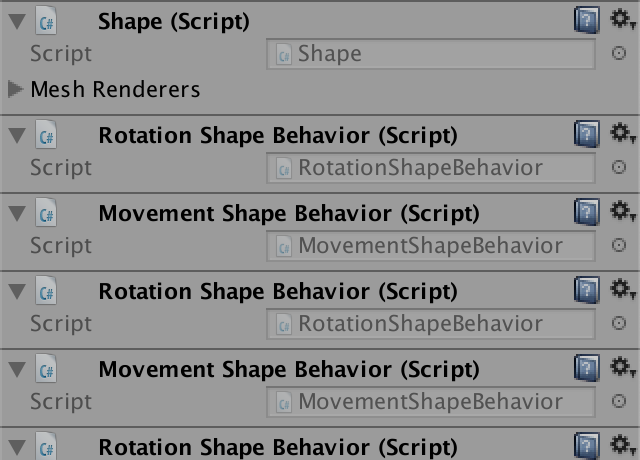
The quickest way to fix this is to simply destroy all behavior and clear the list when a shape is recycled. That means that we'll be allocating memory even when reusing shapes, but we'll deal with that later.
public void Recycle () {
for (int i = 0; i < behaviorList.Count; i++) {
Destroy(behaviorList[i]);
}
behaviorList.Clear();
OriginFactory.Reclaim(this);
}
Saving
When saving a shape, we now also have to save all its behavior. That means that we change our save file format, so increase Game.saveVersion to 6.
const int saveVersion = 6;
Just like with the list of shapes, we have to save the type of each behavior in the list. Once again, we can use an identifier number for that. But this time we're dealing with class types, not prefab array indices. We have a fixed amount of behavior types, two at the moment. Let's define a ShapeBehaviorType enumeration to identify movement and rotation, put in its own script file.
public enum ShapeBehaviorType {
Movement,
Rotation
}
Next, add an abstract BehaviorType getter property to ShapeBehavior, so we can get a hold of the correct enumeration value.
public abstract ShapeBehaviorType BehaviorType { get; }
The implementation of the property is simple. MovementShapeBehavior always returns ShapeBehaviorType.Movement.
public override ShapeBehaviorType BehaviorType {
get {
return ShapeBehaviorType.Movement;
}
}
And RotationShapeBehavior always returns ShapeBehaviorType.Rotation.
public override ShapeBehaviorType BehaviorType {
get {
return ShapeBehaviorType.Rotation;
}
}
Now we can write the behavior list in Shape.Save. For each behavior, first write its type, cast to an integer, then invoke its own Save method. That replaces the writing of the old movement and rotation data.
public override void Save (GameDataWriter writer) {
…
//writer.Write(AngularVelocity);
//writer.Write(Velocity);
writer.Write(behaviorList.Count);
for (int i = 0; i < behaviorList.Count; i++) {
writer.Write((int)behaviorList[i].BehaviorType);
behaviorList[i].Save(writer);
}
}
Loading
When loading shape behavior, we now have to read an enumeration value and then add the correct behavior component to the shape. Add a private AddBehavior method to Shape for that, with a ShapeBehaviorType parameter. Have it use a switch statement to add the correct behavior component. Also have it return null when we fail to add the correct type. If we ever end up with a null-reference exception after invoking this method, it means that we forgot to include a behavior type in the switch.
ShapeBehavior AddBehavior (ShapeBehaviorType type) {
switch (type) {
case ShapeBehaviorType.Movement:
return AddBehavior<MovementShapeBehavior>();
case ShapeBehaviorType.Rotation:
return AddBehavior<RotationShapeBehavior>();
}
Debug.LogError("Forgot to support " + type);
return null;
}
Replace the old code for reading the movement and rotation data with reading the behavior list. For each behavior, read its identifier integer, cast it to ShapeBehaviorType, invoke AddBehavior with it, and then load the rest of the behavior's data.
public override void Load (GameDataReader reader) {
…
//AngularVelocity =
// reader.Version >= 4 ? reader.ReadVector3() : Vector3.zero;
//Velocity = reader.Version >= 4 ? reader.ReadVector3() : Vector3.zero;
if (reader.Version >= 6) {
int behaviorCount = reader.ReadInt();
for (int i = 0; i < behaviorCount; i++) {
AddBehavior((ShapeBehaviorType)reader.ReadInt()).Load(reader);
}
}
}
That works for file version 6 and newer, but file versions 4 and 5 still contain the old movement and rotation data. To remain backwards compatible, read that data when it exists and add the necessary behavior. We don't have to do this for even older versions, because those only contain motionless shapes.
if (reader.Version >= 6) {
…
}
else if (reader.Version >= 4) {
AddBehavior<RotationShapeBehavior>().AngularVelocity =
reader.ReadVector3();
AddBehavior<MovementShapeBehavior>().Velocity = reader.ReadVector3();
}
The AngularVelocity and Velocity properties of Shape are no longer used at this point, so should be removed.
//public Vector3 AngularVelocity { get; set; }//public Vector3 Velocity { get; set; }
Recycling Behavior
Because we add shape behavior components each time we spawn a shape and later destroy the behavior, we end up allocating memory all the time. The whole point of recycling shapes was to minimize memory allocations, so we have to find a way to recycle shape behavior too.
Unity components cannot be detached from their game object, thus they cannot be placed in a pool to be attached to a different game object later. If we want to keep using Unity components, then once we add a behavior to a shape it cannot be removed. It's possible to work with that restriction, for example by just not destroying unused components and checking whether they already exist before adding them when needed later. Or by making factories aware of shape behavior, requiring complex pooling. Those solutions are not ideal because we end up fighting against Unity's component architecture, instead of taking advantage of it. The simple solution is to just not use Unity components for shape behavior.
No Longer Unity Components
To not have ShapeBehavior be a Unity component, simply have it not extend MonoBehaviour. It doesn't need to extend anything.
//public abstract class ShapeBehavior : MonoBehaviour {public abstract class ShapeBehavior { … }
Now we can no longer use AddComponent in Shape.AddBehavior<T>. Instead, we have to create a regular object instance, by invoking the type's default constructor method.
public T AddBehavior<T> () where T : ShapeBehavior {
T behavior = new T();
behaviorList.Add(behavior);
return behavior;
}
Although classes implicitly have a public default constructor method when no explicit constructor method is defined, their existence isn't guaranteed. So we have to constrain our template type further by explicitly requiring the existence of a constructor method without parameters. That's done by adding new() to the list of constraints for T.
public T AddBehavior<T> () where T : ShapeBehavior, new() {
…
}
We can also no longer destroy behavior in Shape.Recycle. Instead, we'll only clear the list. The unused objects will be cleaned up by the garbage collector at some point. But the idea is that we'll recycle the behavior, so keep the loop even though it does nothing right now.
public void Recycle () {
for (int i = 0; i < behaviorList.Count; i++) {
//Destroy(behaviorList[i]);
}
behaviorList.Clear();
OriginFactory.Reclaim(this);
}
Behavior Pools
To recycle behavior, we have to put it in pools. Each behavior has its own type, so should get its own pool. We'll create a generic ShapeBehaviorPool<T> class for this purpose. The type restriction is the same as before. As these pools exist per type, we don't have to bother with creating instances of them. Instead, we can make do with a static class. That means that the pools won't survive hot reloads, but that's fine.
using System.Collections.Generic;
using UnityEngine;
public static class ShapeBehaviorPool<T> where T : ShapeBehavior, new() {}
This time, we'll use a stack to keep track of the unused behavior, so add a static Stack<T> field to the class, immediately initializing it.
static Stack<T> stack = new Stack<T>();
Give the pool a Get and a Reclaim method. They work just like those of ShapeFactory, except that they're a lot simpler. When getting a behavior, pop it from the stack if it's not empty, otherwise return a new instance. When reclaiming, push the behavior on the stack.
public static T Get () {
if (stack.Count > 0) {
return stack.Pop();
}
return new T();
}
public static void Reclaim (T behavior) {
stack.Push(behavior);
}
Returning to the Correct Pool
Add an abstract Recycle method to ShapeBehavior to make recycling possible.
public abstract void Recycle ();
In the case of MovementShapeBehavior, have the pool with the correct template type reclaim it.
public override void Recycle () {
ShapeBehaviorPool<MovementShapeBehavior>.Reclaim(this);
}
Do the same for RotationShapeBehavior.
public override void Recycle () {
ShapeBehaviorPool<RotationShapeBehavior>.Reclaim(this);
}
Sealed Classes
Unlike shape prefabs, each shape behavior has its own type, thus all code is strongly-typed. It is not possible for a behavior to be added to the wrong pool. However, that is only true when each behavior only extends ShapeBehavior. Technically, it is possible to extend another behavior, for example some weird movement type that extends MovementShapeBehavior. Then it would be possible to add an instance of that behavior to the ShapeBehaviorPool<MovementShapeBehavior> pool, instead of its own type's pool. To prevent that, we can make it impossible to extend MovementShapeBehavior, by adding the sealed keyword to it.
public sealed class MovementShapeBehavior : ShapeBehavior { … }
Do the same for RotationShapeBehavior.
public sealed class RotationShapeBehavior : ShapeBehavior { … }
Using the Pools
To use the pools, invoke ShapeBehaviorPool<T>.Get in Shape.AddBehavior<T> instead of always creating a new object instance.
public T AddBehavior<T> () where T : ShapeBehavior, new() {
T behavior = ShapeBehaviorPool<T>.Get();
behaviorList.Add(behavior);
return behavior;
}
And to finally enable behavior reuse, recycle them in Shape.Recycle.
public void Recycle () {
for (int i = 0; i < behaviorList.Count; i++) {
behaviorList[i].Recycle();
}
behaviorList.Clear();
OriginFactory.Reclaim(this);
}
Surviving a Hot Reload
A downside of not using Unity components is that our shape behavior no longer survives hot reloads. When the recompilation is finished, all behavior is gone. This isn't an issue for builds, but can be annoying while working in the editor.
Making the behavior serializable is not enough, because Unity will try to deserialize a list of abstract ShapeBehavior instances per shape, because the list's type is List<ShapeBehavior>.
What we can do is have ShapeBehavior extend ScriptableObject. That effectively turns our behavior instances into runtime-only assets, which Unity can serialize correctly.
public abstract class ShapeBehavior : ScriptableObject { … }
That appears to work, but Unity will complain about us directly invoking the constructor method to create new asset instances, instead of using ScriptableObject.CreateInstance. Adjust ShapeBehaviorPool.Get to do it the correct way.
public static T Get () {
if (stack.Count > 0) {
return stack.Pop();
}
return ScriptableObject.CreateInstance<T>();
}
Now behavior that is in use by shapes survives hot reloads. But the pools don't survive and references to reclaimed behavior are lost. That's isn't a big problem, but it is possible to recreate the pools.
First, add a public boolean IsReclaimed property to ShapeBehavior.
public bool IsReclaimed { get; set; }
Second, set this property to true in ShapeBehaviorPool.Reclaim and to false in Get after popping.
public static T Get () {
if (stack.Count > 0) {
T behavior = stack.Pop();
behavior.IsReclaimed = false;
return behavior;
}
return ScriptableObject.CreateInstance<T>();
}
public static void Reclaim (T behavior) {
behavior.IsReclaimed = true;
stack.Push(behavior);
}
Finally, add an OnEnable method to ShapeBehavior that checks whether it is reclaimed. If so, have it recycle itself. This method is invoked when the asset gets created via ScriptableObject.CreateInstance and after each hot reload, so the pools will be regenerated.
void OnEnable () {
if (IsReclaimed) {
Recycle();
}
}
Conditional Compilation
Extending ScriptableObject is only needed while working in the editor. The overhead of creating runtime assets is not needed in builds. We can use conditional compilation to only have ShapeBehavior extend ScriptableObject when our code is compiled for use in the editor. That's done by putting the : ScriptableObject code on a separate line, in between #if UNITY_EDITOR and #endif compiler directives.
public abstract class ShapeBehavior
#if UNITY_EDITOR
: ScriptableObject
#endif
{
…
}
Likewise, we only need the IsReclaimed and OnEnable code in the editor, so make that bit conditional too.
#if UNITY_EDITOR
public bool IsReclaimed { get; set; }
void OnEnable () {
if (IsReclaimed) {
Recycle();
}
}
#endif
The usage of IsReclaimed by ShapeBehaviorPool must also become conditional.
public static T Get () {
if (stack.Count > 0) {
T behavior = stack.Pop();
#if UNITY_EDITOR
behavior.IsReclaimed = false;
#endif
return behavior;
}
return ScriptableObject.CreateInstance<T>();
}
public static void Reclaim (T behavior) {
#if UNITY_EDITOR
behavior.IsReclaimed = true;
#endif
stack.Push(behavior);
}
Finally, we must only use ScriptableObject.CreateInstance in the editor. Otherwise, we have to use the constructor method. That can be done with the help of an #else directive.
public static T Get () {
if (stack.Count > 0) {
T behavior = stack.Pop();
#if UNITY_EDITOR
behavior.IsReclaimed = false;
#endif
return behavior;
}
#if UNITY_EDITOR
return ScriptableObject.CreateInstance<T>();
#else
return new T();
#endif
}
Oscillation
Our new approach for shape behavior is pointless if all we're doing is moving and rotating shapes. It's only useful if we have a sizable selection of behavior that shapes could exhibit. So let's add third type of behavior. We'll add support for oscillating shapes, moving back and forth along a straight line, relative to its original position.
Minimal Behavior
To support another behavior type, we first have to add an element for it to the ShapeBehaviorType enumeration. We must not change the order of existing elements, so append it to the list.
public enum ShapeBehaviorType {
Movement,
Rotation,
Oscillation
}
Then we can create a minimal behavior class, in this case OscillationShapeBehavior, with minimal implementations of all required methods and properties. We'll add the code responsible for oscillation later.
using UnityEngine;
public sealed class OscillationShapeBehavior : ShapeBehavior {
public override ShapeBehaviorType BehaviorType {
get {
return ShapeBehaviorType.Oscillation;
}
}
public override void GameUpdate (Shape shape) {}
public override void Save (GameDataWriter writer) {}
public override void Load (GameDataReader reader) {}
public override void Recycle () {
ShapeBehaviorPool<OscillationShapeBehavior>.Reclaim(this);
}
}
From Enum to Instance
To support loading, we also have to add a case for oscillation to the non-generic Shape.AddBehavior method. But it's more convenient if we didn't have to edit Shape each time we add a behavior type. So let's move the conversion from enumeration to behavior instance to ShapeBehaviorType.
While we cannot directly put methods inside an enumeration type, we can use extension methods to do it indirectly. An extension method can be defined in any class or struct, so we'll use a dedicated static ShapeBehaviorTypeMethods class, which we can put in the same file as the enumeration.
public enum ShapeBehaviorType {
Movement,
Rotation,
Oscillation
}
public static class ShapeBehaviorTypeMethods {}
Give this class a public static GetInstance method with a ShapeBehaviorType parameter. Then put the code from Shape.AddShapeBehavior in it, adjust it to use the pools, and add a new case for oscillation.
public static class ShapeBehaviorTypeMethods {
public static ShapeBehavior GetInstance (ShapeBehaviorType type) {
switch (type) {
case ShapeBehaviorType.Movement:
return ShapeBehaviorPool<MovementShapeBehavior>.Get();
case ShapeBehaviorType.Rotation:
return ShapeBehaviorPool<RotationShapeBehavior>.Get();
case ShapeBehaviorType.Oscillation:
return ShapeBehaviorPool<OscillationShapeBehavior>.Get();
}
UnityEngine.Debug.Log("Forgot to support " + type);
return null;
}
}
To turn it into an extension method for ShapeBehaviorType, add the this keyword before the ShapeBehaviorType parameter.
public static ShapeBehavior GetInstance (this ShapeBehaviorType type) { … }
Now it's possible to write code like ShapeBehaviorType.Movement.GetInstance() and get a MovementShapeBehavior instance out of it. Use this approach in Shape.Load to get a behavior instance, add it to the list, and then load it.
if (reader.Version >= 6) {
int behaviorCount = reader.ReadInt();
for (int i = 0; i < behaviorCount; i++) {
//AddBehavior((ShapeBehaviorType)reader.ReadInt()).Load(reader);
ShapeBehavior behavior =
((ShapeBehaviorType)reader.ReadInt()).GetInstance();
behaviorList.Add(behavior);
behavior.Load(reader);
}
}
Delete the non-generic AddBehavior method, as we no longer need it.
//ShapeBehavior AddBehavior (ShapeBehaviorType type) { … }
Oscillation Implementation
We'll implement the oscillation behavior by moving the shape with a sine wave along an offset vector. This vector defines the maximum offset in the positive direction. We also need a frequency to control the oscillation speed, defined in oscillations per second. Add properties for both to OscillationShapeBehavior.
public Vector3 Offset { get; set; }
public float Frequency { get; set; }
The oscillation curve is simply the sine of 2π multiplied by the frequency and current time. That's used to scale the configured offset, which is then used to set the shape's position.
public override void GameUpdate (Shape shape) {
float oscillation = Mathf.Sin(2f * Mathf.PI * Frequency * Time.time);
shape.transform.localPosition = oscillation * Offset;
}
But that would make all shapes oscillate around the origin, instead of their spawn position. Even worse, it wouldn't work in combination with the movement behavior. So we have to add the oscillation to the position instead of replacing it.
shape.transform.localPosition += oscillation * Offset;
However, if we add the oscillation offset to the position each update, then we end up accumulating offsets instead of using a new offset each update. To compensate for our previous oscillation, we have to remember it and subtract it before determining the final offset, and also set it to zero when recycling.
float previousOscillation;
public override void GameUpdate (Shape shape) {
float oscillation = Mathf.Sin(2f * Mathf.PI * Frequency * Time.time);
shape.transform.localPosition +=
(oscillation - previousOscillation) * Offset;
previousOscillation = oscillation;
}
…
public override void Recycle () {
previousOscillation = 0f;
ShapeBehaviorPool<OscillationShapeBehavior>.Reclaim(this);
}
Now we also know what state has to be saved and loaded: both properties and the previous oscillation value.
public override void Save (GameDataWriter writer) {
writer.Write(Offset);
writer.Write(Frequency);
writer.Write(previousOscillation);
}
public override void Load (GameDataReader reader) {
Offset = reader.ReadVector3();
Frequency = reader.ReadFloat();
previousOscillation = reader.ReadFloat();
}
Oscillation Configuration
Like movement and rotation, we'll configure oscillation per spawn zone, by adding fields to SpawnConfiguration. Use MovementDirection for the direction and FloatRange to control the amplitude and frequency of the oscillation.
public struct SpawnConfiguration {
…
public MovementDirection oscillationDirection;
public FloatRange oscillationAmplitude;
public FloatRange oscillationFrequency;
}
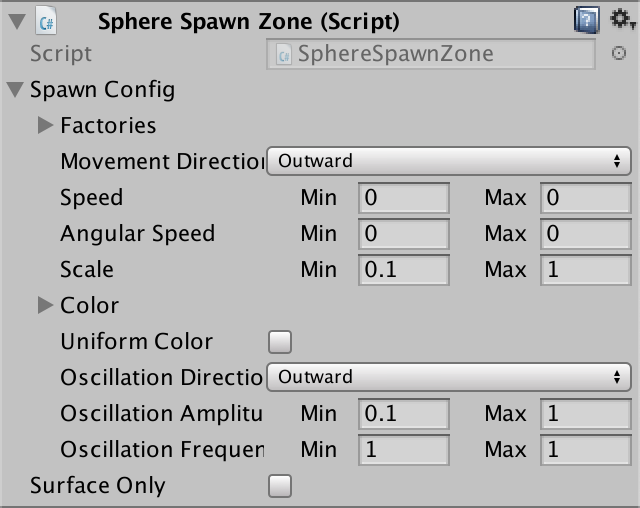
We now have two cases in SpawnZone where we need to convert MovementDirection to a vector, so move the relevant code to its own method.
public virtual Shape SpawnShape () {
…
float speed = spawnConfig.speed.RandomValueInRange;
if (speed != 0f) {
//Vector3 direction;
//switch (spawnConfig.movementDirection) {
// …
//}
var movement = shape.AddBehavior<MovementShapeBehavior>();
movement.Velocity =
GetDirectionVector(spawnConfig.movementDirection, t) * speed;
}
return shape;
}
Vector3 GetDirectionVector (
SpawnConfiguration.MovementDirection direction, Transform t
) {
switch (direction) {
case SpawnConfiguration.MovementDirection.Upward:
return transform.up;
case SpawnConfiguration.MovementDirection.Outward:
return (t.localPosition - transform.position).normalized;
case SpawnConfiguration.MovementDirection.Random:
return Random.onUnitSphere;
default:
return transform.forward;
}
}
Because the SpawnShape method is getting large, put the code to add an oscillation behavior in its own method too. In this case, we can skip adding the behavior if either the amplitude or the frequency ends up being zero.
public virtual Shape SpawnShape () {
…
SetupOscillation(shape);
return shape;
}
void SetupOscillation (Shape shape) {
float amplitude = spawnConfig.oscillationAmplitude.RandomValueInRange;
float frequency = spawnConfig.oscillationFrequency.RandomValueInRange;
if (amplitude == 0f || frequency == 0f) {
return;
}
var oscillation = shape.AddBehavior<OscillationShapeBehavior>();
oscillation.Offset = GetDirectionVector(
spawnConfig.oscillationDirection, shape.transform
) * amplitude;
oscillation.Frequency = frequency;
}
Oscillating Based on Shape Age
Because we're oscillating based on the current game time, all shapes oscillate in lockstep. Worse, because we don't save the game time oscillation isn't saved correctly. We can solve both problems by oscillating based on the shape's age instead, and saving the age.
First, add an Age property to Shape. It's publicly accessible, but the shape controls its own age, so its setter should be private.
public float Age { get; private set; }
In GameUpdate, increase the age by the time delta. And set the age back to zero when recycling.
public void GameUpdate () {
Age += Time.deltaTime;
for (int i = 0; i < behaviorList.Count; i++) {
behaviorList[i].GameUpdate(this);
}
}
public void Recycle () {
Age = 0f;
…
}
The age should be saved and loaded too. Write it directly before the behavior list.
public override void Save (GameDataWriter writer) {
…
writer.Write(Age);
writer.Write(behaviorList.Count);
…
}
public override void Load (GameDataReader reader) {
…
if (reader.Version >= 6) {
Age = reader.ReadFloat();
int behaviorCount = reader.ReadInt();
…
}
…
}
Finally, adjust OscillationShapeBehavior so it uses the shape's age instead of the current time.
public override void GameUpdate (Shape shape) {
float oscillation = Mathf.Sin(2f * Mathf.PI * Frequency * shape.Age);
…
}
We now have a framework for adding modular behavior to shapes. The current approach is overkill for just three simple behavior types, but we'll add more complex behavior in the next tutorial, Satellites.