Hex Map 21
Exploration
- See everything while editing.
- Keep track of explored cells.
- Hide what's yet unknown.
- Have units avoid unexplored regions.
This is part 21 of a tutorial series about hexagon maps. The previous part added fog of war, which we'll now upgrade to support exploration.
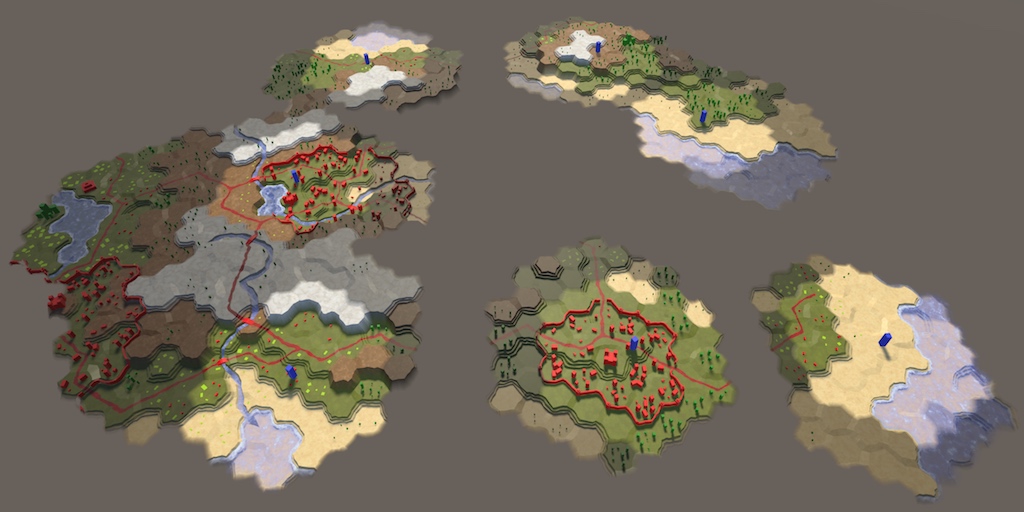
Seeing Everything in Edit Mode
The idea of exploration is that cells that have not yet been seen are unknown, and thus invisible. Instead of darkening those cells, they shouldn't be shown at all. But it's hard to edit invisible cells. So before we add support for exploration, we're going to disable visibility while in edit mode.
Toggling Visibility
We can control whether shaders apply visibility via a keyword, like we do for the grid overlay. Let's use the HEX_MAP_EDIT_MODE keyword to indicated whether we are in edit mode. Because multiple shaders will need to be aware of this keyword, we'll define it globally, via the static Shader.EnableKeyWord and Shader.DisableKeyword methods. Invoke the appropriate one when the edit mode is changed, in HexGameUI.SetEditMode.
public void SetEditMode (bool toggle) {
enabled = !toggle;
grid.ShowUI(!toggle);
grid.ClearPath();
if (toggle) {
Shader.EnableKeyword("HEX_MAP_EDIT_MODE");
}
else {
Shader.DisableKeyword("HEX_MAP_EDIT_MODE");
}
}
Edit Mode Shaders
When HEX_MAP_EDIT_MODE is defined, the shaders should ignore visibility. This boils down to always treating the visibility of a cell as 1. Let's add a function to the top of our HexCellData include file to filter cell data based on the keyword.
sampler2D _HexCellData;
float4 _HexCellData_TexelSize;
float4 FilterCellData (float4 data) {
#if defined(HEX_MAP_EDIT_MODE)
data.x = 1;
#endif
return data;
}
Pass the result of both GetCellData functions through this function before returning it.
float4 GetCellData (appdata_full v, int index) {
…
return FilterCellData(data);
}
float4 GetCellData (float2 cellDataCoordinates) {
…
return FilterCellData(tex2Dlod(_HexCellData, float4(uv, 0, 0)));
}
To make this work, all relevant shaders should get a multi-compile directive to create variants for when the HEX_MAP_EDIT_MODE keyword is defined. Add the following line to the Estuary, Feature, River, Road, Terrain, Water, and Water Shore shaders, between the target directive and the first include directive.
#pragma multi_compile _ HEX_MAP_EDIT_MODE
Now the fog of war will disappear when we switch to map-editing mode.
Exploring Cells
By default, cells should be unexplored. They become explored as soon as a unit sees them. From then on they remain explored, regardless whether a unit can see them.
Keeping Track of Exploration
To support keeping track of the exploration state, add a public IsExplored property to HexCell.
public bool IsExplored { get; set; }
Whether a cell is explored is determined by the cell itself. So only HexCell should be able to set this property. To enforce this, make the setter private.
public bool IsExplored { get; private set; }
The first time a cell's visibility goes above zero, the cell is explored, and thus IsExplored should be set to true. Actually, we can suffice by simply always marking the cell as explored whenever visibility increases to 1. This should be done before invoking RefreshVisibility.
public void IncreaseVisibility () {
visibility += 1;
if (visibility == 1) {
IsExplored = true;
ShaderData.RefreshVisibility(this);
}
}
Passing Exploration to Shaders
Like a cell's visibility, we can send its exploration state to the shaders via the shader data. It's another type of visibility, after all. HexCellShaderData.RefreshVisibility stores the visibility state in the data's R channel. Let's store the exploration state in the data's G channel.
public void RefreshVisibility (HexCell cell) {
int index = cell.Index;
cellTextureData[index].r = cell.IsVisible ? (byte)255 : (byte)0;
cellTextureData[index].g = cell.IsExplored ? (byte)255 : (byte)0;
enabled = true;
}
Black Unexplored Terrain
Now we can use the shaders to visualize the exploration state of cells. To verify that it works as intended, we'll simply make unexplored terrain black. But first, to keep edit mode functional, adjust FilterCellData so it also filters the exploration data.
float4 FilterCellData (float4 data) {
#if defined(HEX_MAP_EDIT_MODE)
data.xy = 1;
#endif
return data;
}
The Terrain shader sends the visibility data of all three potential cells to the fragment program. In the case of exploration state, we'll combine them in the vertex program and send a single value to the fragment program. Add a fourth component to the visibility input data to make room for this.
struct Input {
float4 color : COLOR;
float3 worldPos;
float3 terrain;
float4 visibility;
};
In the vertex program, we now have to explicitly access data.visibility.xyz when adjusting the visibility factor.
void vert (inout appdata_full v, out Input data) {
…
data.visibility.xyz = lerp(0.25, 1, data.visibility.xyz);
}
After that, combine the exploration states and put the result in data.visibility.w. This is done like combining the visibility in the other shaders, but using the Y component of the cell data.
data.visibility.xyz = lerp(0.25, 1, data.visibility.xyz); data.visibility.w = cell0.y * v.color.x + cell1.y * v.color.y + cell2.y * v.color.z;
In the fragment program, the explorations state is now available via IN.visibility.w. Factor it into the albedo.
void surf (Input IN, inout SurfaceOutputStandard o) {
…
float explored = IN.visibility.w;
o.Albedo = c.rgb * grid * _Color * explored;
o.Metallic = _Metallic;
o.Smoothness = _Glossiness;
o.Alpha = c.a;
}
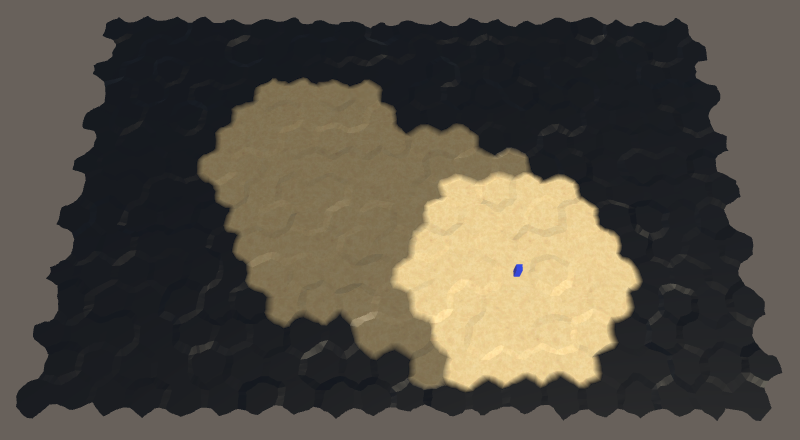
The terrain of unexplored cells in now black. Features, roads, and water aren't affected yet. This is enough to verify that exploration works.
Saving and Loading Exploration
Now that we support exploration, we should also make sure that the exploration state of cells is included when saving and loading maps. So we have to increase the map file version to 3. To make these changes more convenient, let's add a constant for this to SaveLoadMenu.
const int mapFileVersion = 3;
Use this constant when writing the file version in Save and to check whether a file is supported in Load.
void Save (string path) {
using (
BinaryWriter writer =
new BinaryWriter(File.Open(path, FileMode.Create))
) {
writer.Write(mapFileVersion);
hexGrid.Save(writer);
}
}
void Load (string path) {
if (!File.Exists(path)) {
Debug.LogError("File does not exist " + path);
return;
}
using (BinaryReader reader = new BinaryReader(File.OpenRead(path))) {
int header = reader.ReadInt32();
if (header <= mapFileVersion) {
hexGrid.Load(reader, header);
HexMapCamera.ValidatePosition();
}
else {
Debug.LogWarning("Unknown map format " + header);
}
}
}
In HexCell.Save, we'll write the exploration state as the last step.
public void Save (BinaryWriter writer) {
…
writer.Write(IsExplored);
}
And read it at the end of Load. After that, invoke RefreshVisibility in case the exploration state is now different than before.
public void Load (BinaryReader reader) {
…
IsExplored = reader.ReadBoolean();
ShaderData.RefreshVisibility(this);
}
To remain backwards compatible with older save files, we should skip reading the explored state when the file version is less than 3. Let's default to unexplored when that's the case. To be able to do this, we have to add the header data as a parameter to Load.
public void Load (BinaryReader reader, int header) {
…
IsExplored = header >= 3 ? reader.ReadBoolean() : false;
ShaderData.RefreshVisibility(this);
}
From now on, HexGrid.Load has to pass the header data on to HexCell.Load.
public void Load (BinaryReader reader, int header) {
…
for (int i = 0; i < cells.Length; i++) {
cells[i].Load(reader, header);
}
…
}
Whether cells are explored is now included when saving and loading maps.
Hiding Unknown Cells
Currently, unexplored cells are visually indicated by giving them a solid black terrain. What we really want is for those cells to be invisible, because they are unknown. It is possible to make normally opaque geometry transparent, so it can no longer be seen. However, we're using Unity's surface shader framework which is not designed with this effect in mind. Instead of going for actual transparency, we'll adapt our shaders to match the background so they're also unnoticeable.
Making the Terrain Truly Black
Although unexplored terrain is solid black, we can still determine its features because it still has specular lighting. To get rid of the highlights we have to make it perfectly matte black. To do this without messing with other surface properties, it's easiest to simply fade the specular color to black. This is possible when using a surface shader with the specular workflow, but we're currently using the default metallic workflow. So let's begin by switching the Terrain shader to the specular workflow.
Replace the _Metallic property with a _Specular color property. Its default color value should be (0.2, 0.2, 0.2). This makes sure that it matches the appearance of the metallic version.
Properties {
_Color ("Color", Color) = (1,1,1,1)
_MainTex ("Terrain Texture Array", 2DArray) = "white" {}
_GridTex ("Grid Texture", 2D) = "white" {}
_Glossiness ("Smoothness", Range(0,1)) = 0.5
// _Metallic ("Metallic", Range(0,1)) = 0.0
_Specular ("Specular", Color) = (0.2, 0.2, 0.2)
}
Change the corresponding shader variables as well. The specular color of surface shaders is defined as a fixed3, so let's use that as well.
half _Glossiness;// half _Metallic;fixed3 _Specular; fixed4 _Color;
Change the surface surf pragma from Standard to StandardSpecular. This causes Unity to generate shaders using the specular workflow.
#pragma surface surf StandardSpecular fullforwardshadows vertex:vert
The surf function now requires its second parameter to be of the type SurfaceOutputStandardSpecular. Also, we should assign to o.Specular instead of to o.Metallic.
void surf (Input IN, inout SurfaceOutputStandardSpecular o) {
…
float explored = IN.visibility.w;
o.Albedo = c.rgb * grid * _Color * explored;
// o.Metallic = _Metallic;
o.Specular = _Specular;
o.Smoothness = _Glossiness;
o.Alpha = c.a;
}
Now we can fade out the highlights by factoring explored into the specular color.
o.Specular = _Specular * explored;
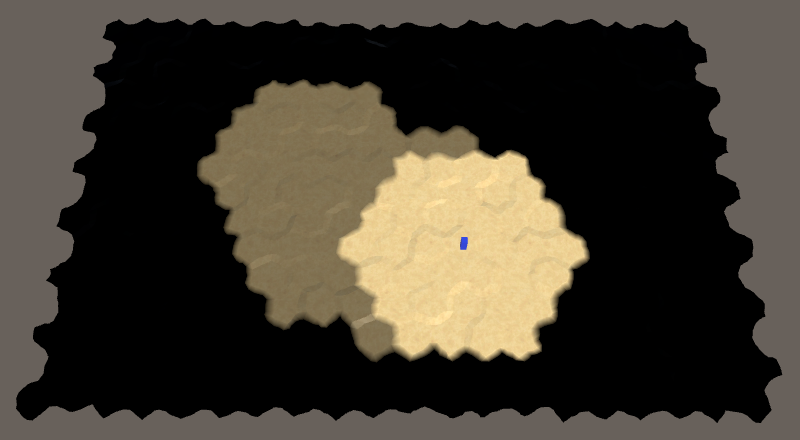
When seen from above, unexplored terrain now appears matte black. However, when viewed at grazing angles surfaces become mirrors, which causes the terrain to reflect the environment, which is the skybox.
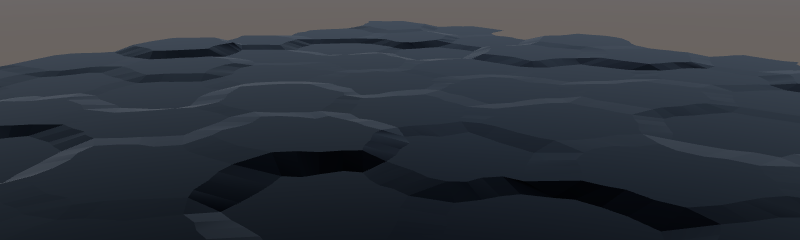
To get rid of these reflections, treat unexplored terrain as fully occluded. This is done by using explored as the occlusion value, which acts as a mask for reflections.
float explored = IN.visibility.w; o.Albedo = c.rgb * grid * _Color * explored; o.Specular = _Specular * explored; o.Smoothness = _Glossiness; o.Occlusion = explored; o.Alpha = c.a;
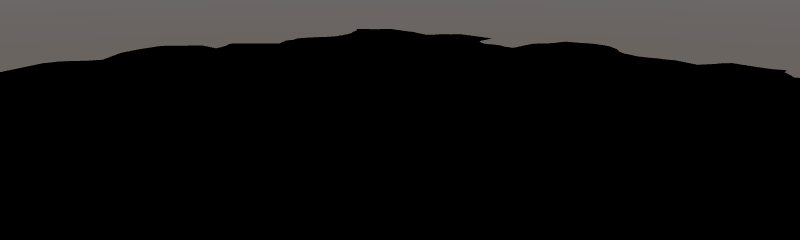
Matching the Background
Now that unexplored terrain ignores all lighting, the next step is to make it match the background. As our camera is always looking from above, the background is always grey. To tell the Terrain shader which color to use, add a _BackgroundColor property to it, with black as default.
Properties {
…
_BackgroundColor ("Background Color", Color) = (0,0,0)
}
…
half _Glossiness;
fixed3 _Specular;
fixed4 _Color;
half3 _BackgroundColor;
To use this color, we add it as emissive light. This is done by assigning the background color multiplied by one-minus-explored to o.Emission.
o.Occlusion = explored; o.Emission = _BackgroundColor * (1 - explored);
Because we're using the default skybox, the visible background color isn't actually uniform. Overall the best color is slightly reddish grey. You can use the Hex Color code 68615BFF when adjusting the terrain material.

This mostly works, although you could still perceive very faint silhouettes if you know where to look. To ensure that this is not possible for the player, you can adjust the camera to use 68615BFF as its solid background color, instead of the skybox.
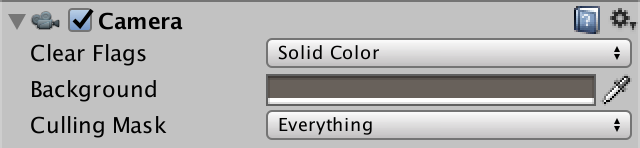
Now we're no longer able to distinguish between the background and unexplored cells. It is still possible for high unexplored terrain to occlude low explored terrain, when using low camera angles. Also, the unexplored parts still cast shadows on the explored parts. These minimal clues are fine.
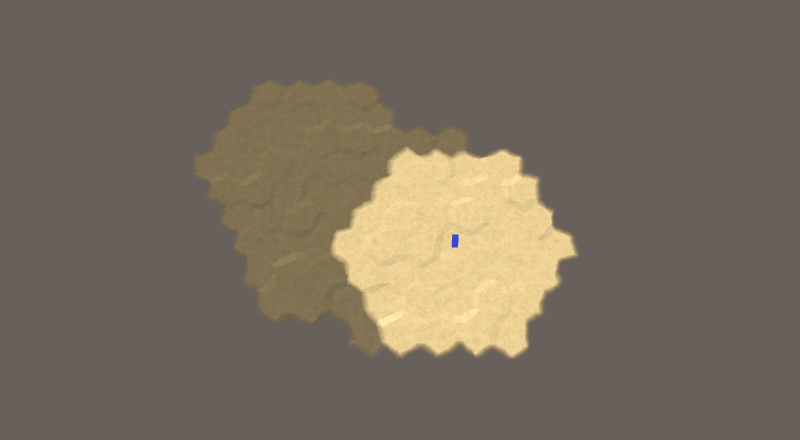
Hiding Features
At this point only the terrain mesh is hidden. Everything else is still unaffected by the exploration state.
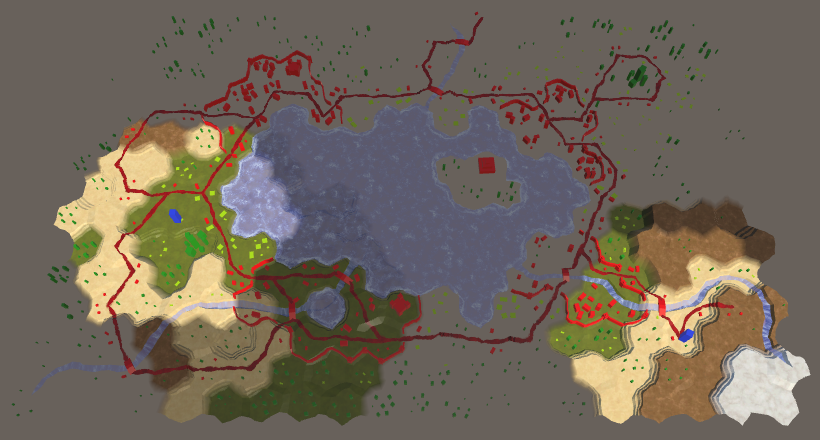
Let's adjust the Feature shader next, which is an opaque shader like Terrain. Turn it into a specular shader and add a background color to it. First, the properties.
Properties {
_Color ("Color", Color) = (1,1,1,1)
_MainTex ("Albedo (RGB)", 2D) = "white" {}
_Glossiness ("Smoothness", Range(0,1)) = 0.5
// _Metallic ("Metallic", Range(0,1)) = 0.0
_Specular ("Specular", Color) = (0.2, 0.2, 0.2)
_BackgroundColor ("Background Color", Color) = (0,0,0)
[NoScaleOffset] _GridCoordinates ("Grid Coordinates", 2D) = "white" {}
}
Next, the surface pragma and variables, like before.
#pragma surface surf StandardSpecular fullforwardshadows vertex:vert … half _Glossiness;// half _Metallic;fixed3 _Specular; fixed4 _Color; half3 _BackgroundColor;
Again, visibility needs another component. Because Feature combines the visibility per vertex, it only needed a single float. Now we need two.
struct Input {
float2 uv_MainTex;
float2 visibility;
};
Adjust vert so it explicitly uses data.visibility.x for the visibility data, then assign the exploration data to data.visibility.y.
void vert (inout appdata_full v, out Input data) {
…
float4 cellData = GetCellData(cellDataCoordinates);
data.visibility.x = cellData.x;
data.visibility.x = lerp(0.25, 1, data.visibility.x);
data.visibility.y = cellData.y;
}
Adjust surf so it uses the new data, like Terrain.
void surf (Input IN, inout SurfaceOutputStandardSpecular o) {
fixed4 c = tex2D (_MainTex, IN.uv_MainTex) * _Color;
float explored = IN.visibility.y;
o.Albedo = c.rgb * (IN.visibility.x * explored);
// o.Metallic = _Metallic;
o.Specular = _Specular * explored;
o.Smoothness = _Glossiness;
o.Occlusion = explored;
o.Emission = _BackgroundColor * (1 - explored);
o.Alpha = c.a;
}
Adjust the features so they use materials with the proper settings.
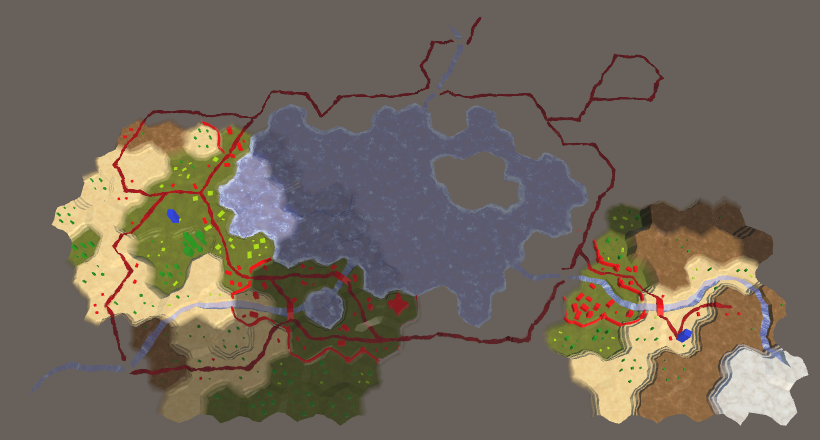
Hiding Water
Next up are the Water and Water Shore shaders. Begin by converting them to specular shaders, to stay consistent. However, they do not need a background color, because they are transparent shaders.
After the conversion, add another component to visibility and adjust vert accordingly. Both shaders combine the data of three cells.
struct Input {
…
float2 visibility;
};
…
void vert (inout appdata_full v, out Input data) {
…
data.visibility.x =
cell0.x * v.color.x + cell1.x * v.color.y + cell2.x * v.color.z;
data.visibility.x = lerp(0.25, 1, data.visibility.x);
data.visibility.y =
cell0.y * v.color.x + cell1.y * v.color.y + cell2.y * v.color.z;
}
Water and Water Shore do different things in surf, but they set their surface properties in the same way. Because they're transparent, factor explore into alpha instead of setting emission.
void surf (Input IN, inout SurfaceOutputStandardSpecular o) {
…
float explored = IN.visibility.y;
o.Albedo = c.rgb * IN.visibility.x;
o.Specular = _Specular * explored;
o.Smoothness = _Glossiness;
o.Occlusion = explored;
o.Alpha = c.a * explored;
}
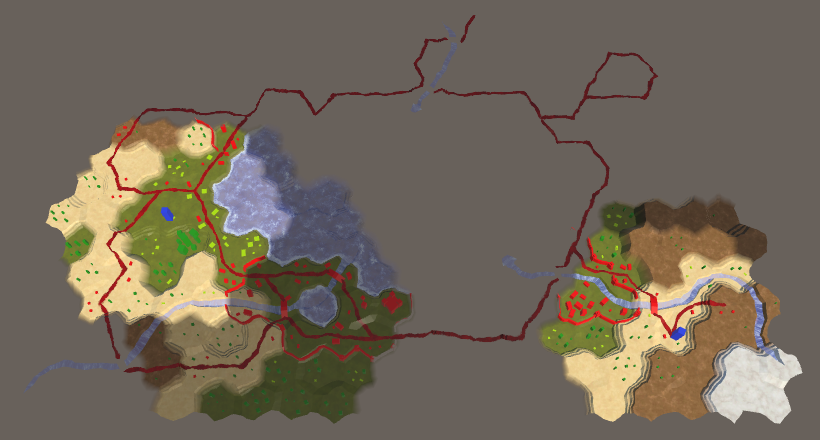
Hiding Estuaries, Rivers, and Roads
The remaining shaders are Estuary, River, and Road. All three are transparent shaders and combine the data of two cells. Switch all of them to the specular workflow. Then add the explored data to visibility.
struct Input {
…
float2 visibility;
};
…
void vert (inout appdata_full v, out Input data) {
…
data.visibility.x = cell0.x * v.color.x + cell1.x * v.color.y;
data.visibility.x = lerp(0.25, 1, data.visibility.x);
data.visibility.y = cell0.y * v.color.x + cell1.y * v.color.y;
}
Adjust the surf function of the Estuary and River shaders so it uses the new data. They both require the same changes.
void surf (Input IN, inout SurfaceOutputStandardSpecular o) {
…
float explored = IN.visibility.y;
fixed4 c = saturate(_Color + water);
o.Albedo = c.rgb * IN.visibility.x;
o.Specular = _Specular * explored;
o.Smoothness = _Glossiness;
o.Occlusion = explored;
o.Alpha = c.a * explored;
}
The Road shader is a little different, because it uses an additional blend factor.
void surf (Input IN, inout SurfaceOutputStandardSpecular o) {
float4 noise = tex2D(_MainTex, IN.worldPos.xz * 0.025);
fixed4 c = _Color * ((noise.y * 0.75 + 0.25) * IN.visibility.x);
float blend = IN.uv_MainTex.x;
blend *= noise.x + 0.5;
blend = smoothstep(0.4, 0.7, blend);
float explored = IN.visibility.y;
o.Albedo = c.rgb;
o.Specular = _Specular * explored;
o.Smoothness = _Glossiness;
o.Occlusion = explored;
o.Alpha = blend * explored;
}
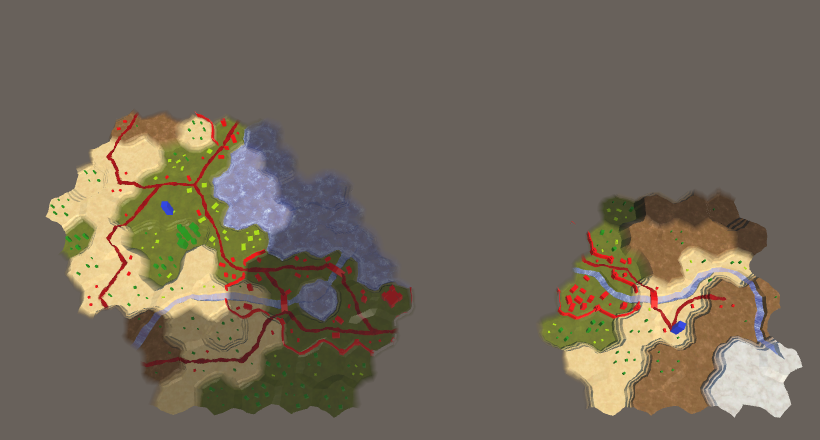
Avoiding Unexplored Cells
Although everything that's yet unknown is visually hidden, pathfinding doesn't take the exploration state into consideration yet. As a result, units can be ordered to move into or through unexplored cells, magically knowing which path to take. We should force units to avoid unexplored cells.
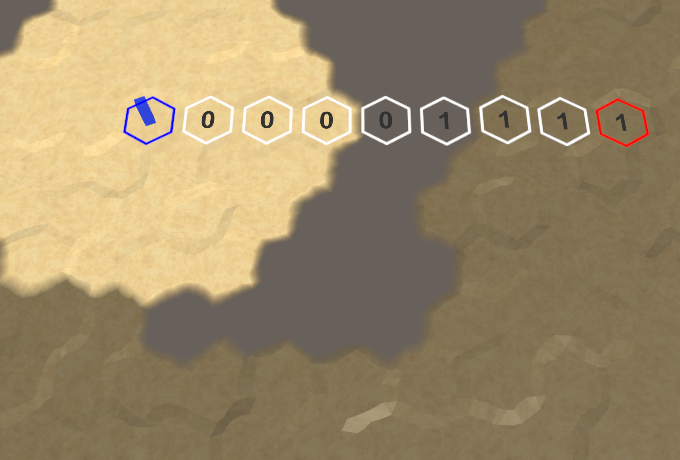
Units Determine Move Cost
Before dealing with the unexplored cells, let's migrate the code to determine the cost of movement from HexGrid to HexUnit. That makes it easier to support units with varying movement rules in the future.
Add a public GetMoveCost method to HexUnit to determine the move cost. It needs to know which cells the movement is between as well as the direction. Copy the relevant move-cost code from HexGrid.Search into this method and adjust the variable names.
public int GetMoveCost (
HexCell fromCell, HexCell toCell, HexDirection direction)
{
HexEdgeType edgeType = fromCell.GetEdgeType(toCell);
if (edgeType == HexEdgeType.Cliff) {
continue;
}
int moveCost;
if (fromCell.HasRoadThroughEdge(direction)) {
moveCost = 1;
}
else if (fromCell.Walled != toCell.Walled) {
continue;
}
else {
moveCost = edgeType == HexEdgeType.Flat ? 5 : 10;
moveCost +=
toCell.UrbanLevel + toCell.FarmLevel + toCell.PlantLevel;
}
}
The method should return the move cost. While the old code uses continue to skip invalid moves, we cannot use this approach here. Instead, we'll return a negative move cost to indicate that movement is not possible.
public int GetMoveCost (
HexCell fromCell, HexCell toCell, HexDirection direction)
{
HexEdgeType edgeType = fromCell.GetEdgeType(toCell);
if (edgeType == HexEdgeType.Cliff) {
return -1;
}
int moveCost;
if (fromCell.HasRoadThroughEdge(direction)) {
moveCost = 1;
}
else if (fromCell.Walled != toCell.Walled) {
return -1;
}
else {
moveCost = edgeType == HexEdgeType.Flat ? 5 : 10;
moveCost +=
toCell.UrbanLevel + toCell.FarmLevel + toCell.PlantLevel;
}
return moveCost;
}
Now we need to know the selected unit when finding a path, instead of only a speed. Adjust HexGameUI.DoPathFinding accordingly.
void DoPathfinding () {
if (UpdateCurrentCell()) {
if (currentCell && selectedUnit.IsValidDestination(currentCell)) {
grid.FindPath(selectedUnit.Location, currentCell, selectedUnit);
}
else {
grid.ClearPath();
}
}
}
As we still need to access the unit's speed, add a Speed property to HexUnit. It just returns the constant value 24 for now.
public int Speed {
get {
return 24;
}
}
In HexGrid, adjust FindPath and Search so they work with the new approach.
public void FindPath (HexCell fromCell, HexCell toCell, HexUnit unit) {
ClearPath();
currentPathFrom = fromCell;
currentPathTo = toCell;
currentPathExists = Search(fromCell, toCell, unit);
ShowPath(unit.Speed);
}
bool Search (HexCell fromCell, HexCell toCell, HexUnit unit) {
int speed = unit.Speed;
…
}
Finally, remove the old code in Search that determines whether a neighbor can be moved into and what the move cost is. Instead, invoke HexUnit.IsValidDestination and HexUnit.GetMoveCost. Skip the cell if the move cost ends up negative.
for (HexDirection d = HexDirection.NE; d <= HexDirection.NW; d++) {
HexCell neighbor = current.GetNeighbor(d);
if (
neighbor == null ||
neighbor.SearchPhase > searchFrontierPhase
) {
continue;
}
// if (neighbor.IsUnderwater || neighbor.Unit) {
// continue;
// }
// HexEdgeType edgeType = current.GetEdgeType(neighbor);
// if (edgeType == HexEdgeType.Cliff) {
// continue;
// }
// int moveCost;
// if (current.HasRoadThroughEdge(d)) {
// moveCost = 1;
// }
// else if (current.Walled != neighbor.Walled) {
// continue;
// }
// else {
// moveCost = edgeType == HexEdgeType.Flat ? 5 : 10;
// moveCost += neighbor.UrbanLevel + neighbor.FarmLevel +
// neighbor.PlantLevel;
// }
if (!unit.IsValidDestination(neighbor)) {
continue;
}
int moveCost = unit.GetMoveCost(current, neighbor, d);
if (moveCost < 0) {
continue;
}
int distance = current.Distance + moveCost;
int turn = (distance - 1) / speed;
if (turn > currentTurn) {
distance = turn * speed + moveCost;
}
…
}
Moving Around Unexplored Areas
To avoid unexplored cells, we just have to make HexUnit.IsValidDestination check whether the cell is explored.
public bool IsValidDestination (HexCell cell) {
return cell.IsExplored && !cell.IsUnderwater && !cell.Unit;
}
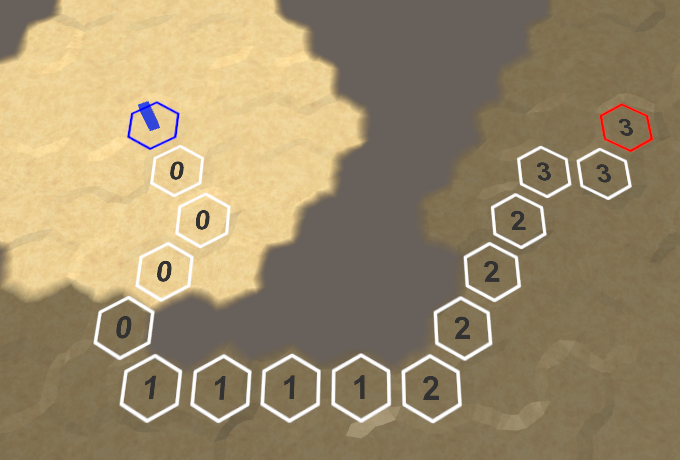
As unexplored cells are no longer valid destinations, units will avoid them when moving to a destination. Unexplored regions thus act as barriers, which can make a path longer or even impossible. You'll have to move units close to unknown terrain to explore the area first.
The next tutorial is Advanced Vision.